First screen displayed after Easy Thumbnails has been launched (shown here under Windows XP). Images are selected on the left side and previewed on the right side.
The Settings tab on the left side gives access to controls for adjusting thumbnail parameters. The resulting thumbnail image is shown on the Preview tab on the right side. Details about the current thumbnail are displayed in the window's title bar. Shown here under Windows XP.


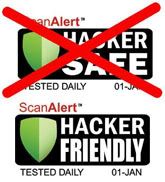





0 comments:
Post a Comment