Please note before proceeding with the following steps, you don't have actually to activate this account at all unless you need the administrator account for troubleshooting your Windows 7.
Basically there are 2 ways in order to activate the account:
a) Command Prompt
b) Local Security Policy
1. Command Prompt
 First you need to run Command Prompt as an administrator. You can do that by right clicking on the command prompt in the program list and choose "Run as administrator".
First you need to run Command Prompt as an administrator. You can do that by right clicking on the command prompt in the program list and choose "Run as administrator".After that you only need to enter the simple command below to activate it.
net user administrator /active:yes
You can also specify your password for this particular account by using the following command
Net user administrator password
where you can replace "password" with your own password. You can see the account immediately after you logoff your Windows 7. In order to deactivate it, you can use the command below
net user administrator /active:no
This will effectively turn off the administrator account.
2. Local Security Policy

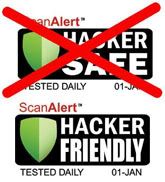





0 comments:
Post a Comment